Scratch cards are a fun and interactive way to engage users, frequently seen in various mobile apps like Google Pay, where users scratch the surface of a virtual card to reveal hidden rewards. This concept taps into the excitement of the unknown, offering a simple yet effective method for user engagement. Whether it’s a discount, cashback, or a special offer, scratch cards create a sense of anticipation that encourages users to interact with your content.
If you’re building a website and want to integrate a similar interactive experience, this tutorial will guide you step-by-step in creating a scratch card using basic HTML, CSS, and JavaScript. By following this tutorial, you can enhance your website’s interactivity, providing users with a rewarding and engaging experience that is sure to capture their attention.
The best part? You don’t need advanced coding skills. With just a few lines of HTML, CSS, and JavaScript, you’ll be able to set up a functional scratch card on your website.
In this tutorial, we’ll walk you through the process of creating a scratch card from scratch in just three simple steps. You’ll learn how to:
[{"id":4225,"link":"https:\/\/aspirepages.in\/animated-cube-javascript-project-with-source-code\/","name":"animated-cube-javascript-project-with-source-code","thumbnail":{"url":"https:\/\/aspirepages.in\/wp-content\/uploads\/2025\/06\/Copy-of-Planet-Arcadia-6-1.png","alt":"JavaScript Project with Source Code Featuring Animated Cube and Error Fixes"},"title":"Animated Cube JavaScript Project with Source Code: 4 Common JavaScript Mistakes Made & How to Fix Them + Free Code & Line-by-Line Explanation","author":{"name":"narenkumar","link":"https:\/\/aspirepages.in\/author\/narenkumar\/"},"date":"Jun 5, 2025","dateGMT":"2025-06-05 18:55:38","modifiedDate":"2025-06-05 16:29:54","modifiedDateGMT":"0000-00-00 00:00:00","commentCount":"0","commentStatus":"open","categories":{"coma":"<a href=\"https:\/\/aspirepages.in\/category\/codeing\/\" rel=\"category tag\">Codeing<\/a>, <a href=\"https:\/\/aspirepages.in\/category\/books\/\" rel=\"category tag\">BOOKS<\/a>, <a href=\"https:\/\/aspirepages.in\/category\/computer-electronics\/\" rel=\"category tag\">Computer & Electronics<\/a>, <a href=\"https:\/\/aspirepages.in\/category\/education\/\" rel=\"category tag\">Education<\/a>, <a href=\"https:\/\/aspirepages.in\/category\/jobs-education\/\" rel=\"category tag\">Jobs & Education<\/a>","space":"<a href=\"https:\/\/aspirepages.in\/category\/codeing\/\" rel=\"category tag\">Codeing<\/a> <a href=\"https:\/\/aspirepages.in\/category\/books\/\" rel=\"category tag\">BOOKS<\/a> <a href=\"https:\/\/aspirepages.in\/category\/computer-electronics\/\" rel=\"category tag\">Computer & Electronics<\/a> <a href=\"https:\/\/aspirepages.in\/category\/education\/\" rel=\"category tag\">Education<\/a> <a href=\"https:\/\/aspirepages.in\/category\/jobs-education\/\" rel=\"category tag\">Jobs & Education<\/a>"},"taxonomies":{"post_tag":""},"readTime":{"min":36,"sec":19},"status":"publish","excerpt":""},{"id":4218,"link":"https:\/\/aspirepages.in\/toast-catcher-javascript-project\/","name":"toast-catcher-javascript-project","thumbnail":{"url":"https:\/\/aspirepages.in\/wp-content\/uploads\/2025\/06\/Copy-of-Planet-Arcadia-4-1.png","alt":"JavaScript Project \u2013 Toast Catcher Game with HTML CSS JavaScript for beginners"},"title":"Toast Catcher JavaScript Project for Beginners Using HTML & JavaScript in 3-Step Tutorial with Free Code","author":{"name":"narenkumar","link":"https:\/\/aspirepages.in\/author\/narenkumar\/"},"date":"Jun 3, 2025","dateGMT":"2025-06-03 18:41:47","modifiedDate":"2025-06-03 17:19:42","modifiedDateGMT":"0000-00-00 00:00:00","commentCount":"0","commentStatus":"open","categories":{"coma":"<a href=\"https:\/\/aspirepages.in\/category\/codeing\/\" rel=\"category tag\">Codeing<\/a>, <a href=\"https:\/\/aspirepages.in\/category\/books\/\" rel=\"category tag\">BOOKS<\/a>, <a href=\"https:\/\/aspirepages.in\/category\/computer-electronics\/\" rel=\"category tag\">Computer & Electronics<\/a>, <a href=\"https:\/\/aspirepages.in\/category\/education\/\" rel=\"category tag\">Education<\/a>, <a href=\"https:\/\/aspirepages.in\/category\/jobs-education\/\" rel=\"category tag\">Jobs & Education<\/a>","space":"<a href=\"https:\/\/aspirepages.in\/category\/codeing\/\" rel=\"category tag\">Codeing<\/a> <a href=\"https:\/\/aspirepages.in\/category\/books\/\" rel=\"category tag\">BOOKS<\/a> <a href=\"https:\/\/aspirepages.in\/category\/computer-electronics\/\" rel=\"category tag\">Computer & Electronics<\/a> <a href=\"https:\/\/aspirepages.in\/category\/education\/\" rel=\"category tag\">Education<\/a> <a href=\"https:\/\/aspirepages.in\/category\/jobs-education\/\" rel=\"category tag\">Jobs & Education<\/a>"},"taxonomies":{"post_tag":"<a href='https:\/\/aspirepages.in\/tag\/ai-chatbot-tutorial\/' rel='post_tag'>AI Chatbot Tutorial<\/a><a href='https:\/\/aspirepages.in\/tag\/beginner-chatbot-project\/' rel='post_tag'>Beginner Chatbot Project<\/a><a href='https:\/\/aspirepages.in\/tag\/build-chatbot-with-javascript\/' rel='post_tag'>Build Chatbot with JavaScript<\/a><a href='https:\/\/aspirepages.in\/tag\/chatbot-with-html-css-js\/' rel='post_tag'>Chatbot with HTML CSS JS<\/a><a href='https:\/\/aspirepages.in\/tag\/gemini-api-javascript-example\/' rel='post_tag'>Gemini API JavaScript Example<\/a><a href='https:\/\/aspirepages.in\/tag\/gemini-chatbot-integration\/' rel='post_tag'>Gemini Chatbot Integration<\/a><a href='https:\/\/aspirepages.in\/tag\/google-gemini-api\/' rel='post_tag'>Google Gemini API<\/a><a href='https:\/\/aspirepages.in\/tag\/how-to-create-a-chatbot\/' rel='post_tag'>How to Create a Chatbot<\/a><a href='https:\/\/aspirepages.in\/tag\/javascript-chatbot\/' rel='post_tag'>JavaScript Chatbot<\/a>"},"readTime":{"min":15,"sec":57},"status":"publish","excerpt":""},{"id":4209,"link":"https:\/\/aspirepages.in\/responsive-ai-chatbot-template\/","name":"responsive-ai-chatbot-template","thumbnail":{"url":"https:\/\/aspirepages.in\/wp-content\/uploads\/2025\/06\/Copy-of-Planet-Arcadia-3-1-1.png","alt":"Responsive AI chatbot UI built with HTML CSS and JavaScript"},"title":"Create a Responsive AI Chatbot Template in Under 3 Minutes (HTML, CSS, JS) + Free Source Code + Setup Guide","author":{"name":"narenkumar","link":"https:\/\/aspirepages.in\/author\/narenkumar\/"},"date":"Jun 2, 2025","dateGMT":"2025-06-02 19:34:10","modifiedDate":"2025-06-02 18:26:51","modifiedDateGMT":"0000-00-00 00:00:00","commentCount":"0","commentStatus":"open","categories":{"coma":"<a href=\"https:\/\/aspirepages.in\/category\/codeing\/\" rel=\"category tag\">Codeing<\/a>, <a href=\"https:\/\/aspirepages.in\/category\/books\/\" rel=\"category tag\">BOOKS<\/a>, <a href=\"https:\/\/aspirepages.in\/category\/computer-electronics\/\" rel=\"category tag\">Computer & Electronics<\/a>, <a href=\"https:\/\/aspirepages.in\/category\/education\/\" rel=\"category tag\">Education<\/a>, <a href=\"https:\/\/aspirepages.in\/category\/jobs-education\/\" rel=\"category tag\">Jobs & Education<\/a>","space":"<a href=\"https:\/\/aspirepages.in\/category\/codeing\/\" rel=\"category tag\">Codeing<\/a> <a href=\"https:\/\/aspirepages.in\/category\/books\/\" rel=\"category tag\">BOOKS<\/a> <a href=\"https:\/\/aspirepages.in\/category\/computer-electronics\/\" rel=\"category tag\">Computer & Electronics<\/a> <a href=\"https:\/\/aspirepages.in\/category\/education\/\" rel=\"category tag\">Education<\/a> <a href=\"https:\/\/aspirepages.in\/category\/jobs-education\/\" rel=\"category tag\">Jobs & Education<\/a>"},"taxonomies":{"post_tag":"<a href='https:\/\/aspirepages.in\/tag\/ai-chatbot-tutorial\/' rel='post_tag'>AI Chatbot Tutorial<\/a><a href='https:\/\/aspirepages.in\/tag\/beginner-chatbot-project\/' rel='post_tag'>Beginner Chatbot Project<\/a><a href='https:\/\/aspirepages.in\/tag\/build-chatbot-with-javascript\/' rel='post_tag'>Build Chatbot with JavaScript<\/a><a href='https:\/\/aspirepages.in\/tag\/chatbot-with-html-css-js\/' rel='post_tag'>Chatbot with HTML CSS JS<\/a><a href='https:\/\/aspirepages.in\/tag\/gemini-api-javascript-example\/' rel='post_tag'>Gemini API JavaScript Example<\/a><a href='https:\/\/aspirepages.in\/tag\/gemini-chatbot-integration\/' rel='post_tag'>Gemini Chatbot Integration<\/a><a href='https:\/\/aspirepages.in\/tag\/google-gemini-api\/' rel='post_tag'>Google Gemini API<\/a><a href='https:\/\/aspirepages.in\/tag\/how-to-create-a-chatbot\/' rel='post_tag'>How to Create a Chatbot<\/a><a href='https:\/\/aspirepages.in\/tag\/javascript-chatbot\/' rel='post_tag'>JavaScript Chatbot<\/a>"},"readTime":{"min":18,"sec":29},"status":"publish","excerpt":""},{"id":4200,"link":"https:\/\/aspirepages.in\/file-uploader-with-progress-bar-html-css-js\/","name":"file-uploader-with-progress-bar-html-css-js","thumbnail":{"url":"https:\/\/aspirepages.in\/wp-content\/uploads\/2025\/06\/Copy-of-Planet-Arcadia-2-1.png","alt":"Responsive file uploader with drag and drop and smooth progress bar using HTML CSS JavaScript"},"title":"File Uploader with Smooth Progress Bar or Bar Progression: 7 Unique Features You Won\u2019t Find in Usual Uploaders + Free Code & Easy Tutorial","author":{"name":"narenkumar","link":"https:\/\/aspirepages.in\/author\/narenkumar\/"},"date":"Jun 2, 2025","dateGMT":"2025-06-02 10:04:30","modifiedDate":"2025-06-02 09:46:35","modifiedDateGMT":"2025-06-02 09:46:35","commentCount":"0","commentStatus":"open","categories":{"coma":"<a href=\"https:\/\/aspirepages.in\/category\/codeing\/\" rel=\"category tag\">Codeing<\/a>, <a href=\"https:\/\/aspirepages.in\/category\/books\/\" rel=\"category tag\">BOOKS<\/a>, <a href=\"https:\/\/aspirepages.in\/category\/computer-electronics\/\" rel=\"category tag\">Computer & Electronics<\/a>, <a href=\"https:\/\/aspirepages.in\/category\/education\/\" rel=\"category tag\">Education<\/a>, <a href=\"https:\/\/aspirepages.in\/category\/jobs-education\/\" rel=\"category tag\">Jobs & Education<\/a>","space":"<a href=\"https:\/\/aspirepages.in\/category\/codeing\/\" rel=\"category tag\">Codeing<\/a> <a href=\"https:\/\/aspirepages.in\/category\/books\/\" rel=\"category tag\">BOOKS<\/a> <a href=\"https:\/\/aspirepages.in\/category\/computer-electronics\/\" rel=\"category tag\">Computer & Electronics<\/a> <a href=\"https:\/\/aspirepages.in\/category\/education\/\" rel=\"category tag\">Education<\/a> <a href=\"https:\/\/aspirepages.in\/category\/jobs-education\/\" rel=\"category tag\">Jobs & Education<\/a>"},"taxonomies":{"post_tag":""},"readTime":{"min":18,"sec":21},"status":"publish","excerpt":""},{"id":4147,"link":"https:\/\/aspirepages.in\/youtube-clone-with-day-night-toggle-tutorial\/","name":"youtube-clone-with-day-night-toggle-tutorial","thumbnail":{"url":"https:\/\/aspirepages.in\/wp-content\/uploads\/2025\/06\/Copy-of-Planet-Arcadia.png","alt":"responsive YouTube Clone with Day\/Night Toggle built using HTML, CSS, and JavaScript \u2013 Free Source Code Included"},"title":"YouTube Clone with Day\/Night Toggle: Learn & Create in 5 Mins + Free Code","author":{"name":"narenkumar","link":"https:\/\/aspirepages.in\/author\/narenkumar\/"},"date":"Jun 1, 2025","dateGMT":"2025-06-01 18:16:41","modifiedDate":"2025-06-01 18:25:48","modifiedDateGMT":"2025-06-01 18:25:48","commentCount":"0","commentStatus":"open","categories":{"coma":"<a href=\"https:\/\/aspirepages.in\/category\/codeing\/\" rel=\"category tag\">Codeing<\/a>, <a href=\"https:\/\/aspirepages.in\/category\/books\/\" rel=\"category tag\">BOOKS<\/a>, <a href=\"https:\/\/aspirepages.in\/category\/computer-electronics\/\" rel=\"category tag\">Computer & Electronics<\/a>, <a href=\"https:\/\/aspirepages.in\/category\/education\/\" rel=\"category tag\">Education<\/a>, <a href=\"https:\/\/aspirepages.in\/category\/jobs-education\/\" rel=\"category tag\">Jobs & Education<\/a>","space":"<a href=\"https:\/\/aspirepages.in\/category\/codeing\/\" rel=\"category tag\">Codeing<\/a> <a href=\"https:\/\/aspirepages.in\/category\/books\/\" rel=\"category tag\">BOOKS<\/a> <a href=\"https:\/\/aspirepages.in\/category\/computer-electronics\/\" rel=\"category tag\">Computer & Electronics<\/a> <a href=\"https:\/\/aspirepages.in\/category\/education\/\" rel=\"category tag\">Education<\/a> <a href=\"https:\/\/aspirepages.in\/category\/jobs-education\/\" rel=\"category tag\">Jobs & Education<\/a>"},"taxonomies":{"post_tag":"<a href='https:\/\/aspirepages.in\/tag\/aspire-pages\/' rel='post_tag'>aspire pages<\/a><a href='https:\/\/aspirepages.in\/tag\/beginner-web-projects\/' rel='post_tag'>Beginner Web Projects<\/a><a href='https:\/\/aspirepages.in\/tag\/free-source-code-projects\/' rel='post_tag'>Free Source Code Projects<\/a><a href='https:\/\/aspirepages.in\/tag\/html-css-javascript-tutorial\/' rel='post_tag'>HTML CSS JavaScript Tutorial<\/a><a href='https:\/\/aspirepages.in\/tag\/javascript-toggle-button\/' rel='post_tag'>JavaScript Toggle Button<\/a><a href='https:\/\/aspirepages.in\/tag\/responsive-web-design\/' rel='post_tag'>Responsive Web Design<\/a><a href='https:\/\/aspirepages.in\/tag\/youtube-clone\/' rel='post_tag'>youtube clone<\/a><a href='https:\/\/aspirepages.in\/tag\/youtube-clone-with-day-night\/' rel='post_tag'>YouTube Clone with Day\/Night<\/a>"},"readTime":{"min":30,"sec":5},"status":"publish","excerpt":""},{"id":4135,"link":"https:\/\/aspirepages.in\/responsive-mega-menu-for-navbar\/","name":"responsive-mega-menu-for-navbar","thumbnail":{"url":"https:\/\/aspirepages.in\/wp-content\/uploads\/2025\/05\/Copy-of-Planet-Arcadia-1-1.png","alt":"\u2699\ufe0f Responsive mega menu built using HTML, CSS, and JS for navbar layout"},"title":"Create a Responsive Mega Menu for Navbar in Under 5 Mins: Simple Steps + Copy-and-Use Code Snippets (HTML, CSS, JS | Free Code + Full Tutorial)","author":{"name":"narenkumar","link":"https:\/\/aspirepages.in\/author\/narenkumar\/"},"date":"May 2, 2025","dateGMT":"2025-05-02 17:58:40","modifiedDate":"2025-05-02 17:58:44","modifiedDateGMT":"2025-05-02 17:58:44","commentCount":"0","commentStatus":"open","categories":{"coma":"<a href=\"https:\/\/aspirepages.in\/category\/codeing\/\" rel=\"category tag\">Codeing<\/a>, <a href=\"https:\/\/aspirepages.in\/category\/books\/\" rel=\"category tag\">BOOKS<\/a>, <a href=\"https:\/\/aspirepages.in\/category\/computer-electronics\/\" rel=\"category tag\">Computer & Electronics<\/a>, <a href=\"https:\/\/aspirepages.in\/category\/education\/\" rel=\"category tag\">Education<\/a>, <a href=\"https:\/\/aspirepages.in\/category\/jobs-education\/\" rel=\"category tag\">Jobs & Education<\/a>","space":"<a href=\"https:\/\/aspirepages.in\/category\/codeing\/\" rel=\"category tag\">Codeing<\/a> <a href=\"https:\/\/aspirepages.in\/category\/books\/\" rel=\"category tag\">BOOKS<\/a> <a href=\"https:\/\/aspirepages.in\/category\/computer-electronics\/\" rel=\"category tag\">Computer & Electronics<\/a> <a href=\"https:\/\/aspirepages.in\/category\/education\/\" rel=\"category tag\">Education<\/a> <a href=\"https:\/\/aspirepages.in\/category\/jobs-education\/\" rel=\"category tag\">Jobs & Education<\/a>"},"taxonomies":{"post_tag":""},"readTime":{"min":34,"sec":19},"status":"publish","excerpt":""},{"id":4120,"link":"https:\/\/aspirepages.in\/smooth-image-slider-tutorial\/","name":"smooth-image-slider-tutorial","thumbnail":{"url":"https:\/\/aspirepages.in\/wp-content\/uploads\/2025\/03\/smooth-slider.png","alt":"A responsive split-screen image slider with smooth mouse interaction, built using HTML, CSS, and JavaScript\u2014perfect for modern web design."},"title":"How to Create a Smooth Image Slider with Mouse Interaction in Less Than 5 Steps Using Pure HTML, CSS, and JavaScript (Free Code + Full Tutorial)","author":{"name":"narenkumar","link":"https:\/\/aspirepages.in\/author\/narenkumar\/"},"date":"Mar 18, 2025","dateGMT":"2025-03-18 14:44:45","modifiedDate":"2025-03-18 15:16:46","modifiedDateGMT":"2025-03-18 15:16:46","commentCount":"0","commentStatus":"open","categories":{"coma":"<a href=\"https:\/\/aspirepages.in\/category\/codeing\/\" rel=\"category tag\">Codeing<\/a>, <a href=\"https:\/\/aspirepages.in\/category\/books\/\" rel=\"category tag\">BOOKS<\/a>, <a href=\"https:\/\/aspirepages.in\/category\/computer-electronics\/\" rel=\"category tag\">Computer & Electronics<\/a>, <a href=\"https:\/\/aspirepages.in\/category\/education\/\" rel=\"category tag\">Education<\/a>, <a href=\"https:\/\/aspirepages.in\/category\/jobs-education\/\" rel=\"category tag\">Jobs & Education<\/a>","space":"<a href=\"https:\/\/aspirepages.in\/category\/codeing\/\" rel=\"category tag\">Codeing<\/a> <a href=\"https:\/\/aspirepages.in\/category\/books\/\" rel=\"category tag\">BOOKS<\/a> <a href=\"https:\/\/aspirepages.in\/category\/computer-electronics\/\" rel=\"category tag\">Computer & Electronics<\/a> <a href=\"https:\/\/aspirepages.in\/category\/education\/\" rel=\"category tag\">Education<\/a> <a href=\"https:\/\/aspirepages.in\/category\/jobs-education\/\" rel=\"category tag\">Jobs & Education<\/a>"},"taxonomies":{"post_tag":"<a href='https:\/\/aspirepages.in\/tag\/aspirepages\/' rel='post_tag'>aspirepages<\/a><a href='https:\/\/aspirepages.in\/tag\/creative-web-design\/' rel='post_tag'>Creative Web Design<\/a><a href='https:\/\/aspirepages.in\/tag\/frontend-project\/' rel='post_tag'>frontend project<\/a><a href='https:\/\/aspirepages.in\/tag\/html-card\/' rel='post_tag'>html card<\/a><a href='https:\/\/aspirepages.in\/tag\/html-css-javascript-tutorial\/' rel='post_tag'>HTML CSS JavaScript Tutorial<\/a><a href='https:\/\/aspirepages.in\/tag\/htmlcssjavascript\/' rel='post_tag'>HTMLCSSJavaScript<\/a><a href='https:\/\/aspirepages.in\/tag\/image-slider\/' rel='post_tag'>image slider<\/a><a href='https:\/\/aspirepages.in\/tag\/interactive-website-design\/' rel='post_tag'>Interactive Website Design<\/a><a href='https:\/\/aspirepages.in\/tag\/javascript-for-websites\/' rel='post_tag'>JavaScript for Websites<\/a><a href='https:\/\/aspirepages.in\/tag\/mouse-interaction-effect\/' rel='post_tag'>mouse interaction effect<\/a><a href='https:\/\/aspirepages.in\/tag\/responsivecardslider\/' rel='post_tag'>ResponsiveCardSlider<\/a><a href='https:\/\/aspirepages.in\/tag\/smooth-animation\/' rel='post_tag'>smooth animation<\/a><a href='https:\/\/aspirepages.in\/tag\/split-screen-slider\/' rel='post_tag'>split-screen slider<\/a>"},"readTime":{"min":6,"sec":37},"status":"publish","excerpt":""},{"id":4114,"link":"https:\/\/aspirepages.in\/responsive-card-slider-html-css-javascript\/","name":"responsive-card-slider-html-css-javascript","thumbnail":{"url":"https:\/\/aspirepages.in\/wp-content\/uploads\/2025\/03\/Responsive-Card-Slider.png","alt":"Responsive card slider created with HTML, CSS, and JavaScript, featuring smooth scrolling and touch-friendly controls for modern web design."},"title":"Create a Responsive Card Slider in Just 3 Simple Steps Using Pure HTML, CSS, and JavaScript (Free Source Code + Line-by-Line Explanation)","author":{"name":"narenkumar","link":"https:\/\/aspirepages.in\/author\/narenkumar\/"},"date":"Mar 16, 2025","dateGMT":"2025-03-16 18:11:09","modifiedDate":"2025-03-16 18:11:13","modifiedDateGMT":"2025-03-16 18:11:13","commentCount":"0","commentStatus":"open","categories":{"coma":"<a href=\"https:\/\/aspirepages.in\/category\/codeing\/\" rel=\"category tag\">Codeing<\/a>, <a href=\"https:\/\/aspirepages.in\/category\/books\/\" rel=\"category tag\">BOOKS<\/a>, <a href=\"https:\/\/aspirepages.in\/category\/computer-electronics\/\" rel=\"category tag\">Computer & Electronics<\/a>, <a href=\"https:\/\/aspirepages.in\/category\/education\/\" rel=\"category tag\">Education<\/a>, <a href=\"https:\/\/aspirepages.in\/category\/jobs-education\/\" rel=\"category tag\">Jobs & Education<\/a>","space":"<a href=\"https:\/\/aspirepages.in\/category\/codeing\/\" rel=\"category tag\">Codeing<\/a> <a href=\"https:\/\/aspirepages.in\/category\/books\/\" rel=\"category tag\">BOOKS<\/a> <a href=\"https:\/\/aspirepages.in\/category\/computer-electronics\/\" rel=\"category tag\">Computer & Electronics<\/a> <a href=\"https:\/\/aspirepages.in\/category\/education\/\" rel=\"category tag\">Education<\/a> <a href=\"https:\/\/aspirepages.in\/category\/jobs-education\/\" rel=\"category tag\">Jobs & Education<\/a>"},"taxonomies":{"post_tag":"<a href='https:\/\/aspirepages.in\/tag\/3d-website-effect\/' rel='post_tag'>3D Website Effect<\/a><a href='https:\/\/aspirepages.in\/tag\/aspirepages\/' rel='post_tag'>aspirepages<\/a><a href='https:\/\/aspirepages.in\/tag\/creative-web-design\/' rel='post_tag'>Creative Web Design<\/a><a href='https:\/\/aspirepages.in\/tag\/how-to-create-3d-effects\/' rel='post_tag'>How to Create 3D Effects<\/a><a href='https:\/\/aspirepages.in\/tag\/html-card\/' rel='post_tag'>html card<\/a><a href='https:\/\/aspirepages.in\/tag\/html-css-javascript-tutorial\/' rel='post_tag'>HTML CSS JavaScript Tutorial<\/a><a href='https:\/\/aspirepages.in\/tag\/htmlcssjavascript\/' rel='post_tag'>HTMLCSSJavaScript<\/a><a href='https:\/\/aspirepages.in\/tag\/interactive-website-design\/' rel='post_tag'>Interactive Website Design<\/a><a href='https:\/\/aspirepages.in\/tag\/javascript-for-websites\/' rel='post_tag'>JavaScript for Websites<\/a><a href='https:\/\/aspirepages.in\/tag\/responsivecardslider\/' rel='post_tag'>ResponsiveCardSlider<\/a><a href='https:\/\/aspirepages.in\/tag\/web-development-tutorial\/' rel='post_tag'>Web Development Tutorial<\/a>"},"readTime":{"min":9,"sec":34},"status":"publish","excerpt":""},{"id":4098,"link":"https:\/\/aspirepages.in\/mern-stack-data-flow-vite-react-nodejs-mongodb\/","name":"mern-stack-data-flow-vite-react-nodejs-mongodb","thumbnail":{"url":"https:\/\/aspirepages.in\/wp-content\/uploads\/2025\/03\/mernstack.png","alt":"MERN Stack Data Flow Explained (2025) \u2013 Connecting Vite React, Node.js, Express & MongoDB via REST API"},"title":"MERN Stack Data Flow Explained (2025): Essential Steps for MERN Stack Developers to Link Vite React, Node.js, Express & MongoDB Using REST API (Free Code & Line-by-Line Explanation)","author":{"name":"narenkumar","link":"https:\/\/aspirepages.in\/author\/narenkumar\/"},"date":"Mar 14, 2025","dateGMT":"2025-03-14 17:32:40","modifiedDate":"2025-03-14 17:32:45","modifiedDateGMT":"2025-03-14 17:32:45","commentCount":"0","commentStatus":"open","categories":{"coma":"<a href=\"https:\/\/aspirepages.in\/category\/codeing\/\" rel=\"category tag\">Codeing<\/a>, <a href=\"https:\/\/aspirepages.in\/category\/books\/\" rel=\"category tag\">BOOKS<\/a>, <a href=\"https:\/\/aspirepages.in\/category\/computer-electronics\/\" rel=\"category tag\">Computer & Electronics<\/a>, <a href=\"https:\/\/aspirepages.in\/category\/education\/\" rel=\"category tag\">Education<\/a>, <a href=\"https:\/\/aspirepages.in\/category\/jobs-education\/\" rel=\"category tag\">Jobs & Education<\/a>","space":"<a href=\"https:\/\/aspirepages.in\/category\/codeing\/\" rel=\"category tag\">Codeing<\/a> <a href=\"https:\/\/aspirepages.in\/category\/books\/\" rel=\"category tag\">BOOKS<\/a> <a href=\"https:\/\/aspirepages.in\/category\/computer-electronics\/\" rel=\"category tag\">Computer & Electronics<\/a> <a href=\"https:\/\/aspirepages.in\/category\/education\/\" rel=\"category tag\">Education<\/a> <a href=\"https:\/\/aspirepages.in\/category\/jobs-education\/\" rel=\"category tag\">Jobs & Education<\/a>"},"taxonomies":{"post_tag":"<a href='https:\/\/aspirepages.in\/tag\/frontend-backend-data-exchange\/' rel='post_tag'>Frontend Backend Data Exchange<\/a><a href='https:\/\/aspirepages.in\/tag\/mern-stack\/' rel='post_tag'>MERN stack<\/a><a href='https:\/\/aspirepages.in\/tag\/mern-stack-frontend-backend-communication\/' rel='post_tag'>MERN Stack Frontend Backend Communication<\/a><a href='https:\/\/aspirepages.in\/tag\/rest-api\/' rel='post_tag'>Rest API<\/a><a href='https:\/\/aspirepages.in\/tag\/vite-react\/' rel='post_tag'>Vite React<\/a>"},"readTime":{"min":11,"sec":36},"status":"publish","excerpt":""},{"id":4078,"link":"https:\/\/aspirepages.in\/3d-html-card-animation-guide\/","name":"3d-html-card-animation-guide","thumbnail":{"url":"https:\/\/aspirepages.in\/wp-content\/uploads\/2024\/11\/pixelcut-export-3.png","alt":"Ghost card animation with HTML and CSS displayed on a clean, modern website background"},"title":"HTML Card Animation: Create a Ghost Card Effect for Your Website in 3 Steps: Free Downloadable Source File and Step-by-Step Explanation :","author":{"name":"narenkumar","link":"https:\/\/aspirepages.in\/author\/narenkumar\/"},"date":"Nov 24, 2024","dateGMT":"2024-11-24 18:37:06","modifiedDate":"2024-11-24 18:37:12","modifiedDateGMT":"2024-11-24 18:37:12","commentCount":"0","commentStatus":"open","categories":{"coma":"<a href=\"https:\/\/aspirepages.in\/category\/codeing\/\" rel=\"category tag\">Codeing<\/a>, <a href=\"https:\/\/aspirepages.in\/category\/books\/\" rel=\"category tag\">BOOKS<\/a>, <a href=\"https:\/\/aspirepages.in\/category\/computer-electronics\/\" rel=\"category tag\">Computer & Electronics<\/a>, <a href=\"https:\/\/aspirepages.in\/category\/education\/\" rel=\"category tag\">Education<\/a>, <a href=\"https:\/\/aspirepages.in\/category\/jobs-education\/\" rel=\"category tag\">Jobs & Education<\/a>","space":"<a href=\"https:\/\/aspirepages.in\/category\/codeing\/\" rel=\"category tag\">Codeing<\/a> <a href=\"https:\/\/aspirepages.in\/category\/books\/\" rel=\"category tag\">BOOKS<\/a> <a href=\"https:\/\/aspirepages.in\/category\/computer-electronics\/\" rel=\"category tag\">Computer & Electronics<\/a> <a href=\"https:\/\/aspirepages.in\/category\/education\/\" rel=\"category tag\">Education<\/a> <a href=\"https:\/\/aspirepages.in\/category\/jobs-education\/\" rel=\"category tag\">Jobs & Education<\/a>"},"taxonomies":{"post_tag":"<a href='https:\/\/aspirepages.in\/tag\/3d-website-effect\/' rel='post_tag'>3D Website Effect<\/a><a href='https:\/\/aspirepages.in\/tag\/creative-web-design\/' rel='post_tag'>Creative Web Design<\/a><a href='https:\/\/aspirepages.in\/tag\/how-to-create-3d-effects\/' rel='post_tag'>How to Create 3D Effects<\/a><a href='https:\/\/aspirepages.in\/tag\/html-card\/' rel='post_tag'>html card<\/a><a href='https:\/\/aspirepages.in\/tag\/html-css-javascript-tutorial\/' rel='post_tag'>HTML CSS JavaScript Tutorial<\/a><a href='https:\/\/aspirepages.in\/tag\/interactive-website-design\/' rel='post_tag'>Interactive Website Design<\/a><a href='https:\/\/aspirepages.in\/tag\/javascript-for-websites\/' rel='post_tag'>JavaScript for Websites<\/a><a href='https:\/\/aspirepages.in\/tag\/web-development-tutorial\/' rel='post_tag'>Web Development Tutorial<\/a>"},"readTime":{"min":15,"sec":13},"status":"publish","excerpt":""},{"id":4065,"link":"https:\/\/aspirepages.in\/3d-pencil-drawing-website-tutorial\/","name":"3d-pencil-drawing-website-tutorial","thumbnail":{"url":"https:\/\/aspirepages.in\/wp-content\/uploads\/2024\/11\/final.png","alt":"3D pencil drawing effect on a website using HTML, CSS, and JavaScript"},"title":"5 Simple Steps to Build a 3D Pencil Drawing on Your Website: Complete Source Code & Guide","author":{"name":"narenkumar","link":"https:\/\/aspirepages.in\/author\/narenkumar\/"},"date":"Nov 7, 2024","dateGMT":"2024-11-07 18:38:38","modifiedDate":"2024-11-07 18:40:44","modifiedDateGMT":"2024-11-07 18:40:44","commentCount":"0","commentStatus":"open","categories":{"coma":"<a href=\"https:\/\/aspirepages.in\/category\/codeing\/\" rel=\"category tag\">Codeing<\/a>, <a href=\"https:\/\/aspirepages.in\/category\/books\/\" rel=\"category tag\">BOOKS<\/a>, <a href=\"https:\/\/aspirepages.in\/category\/computer-electronics\/\" rel=\"category tag\">Computer & Electronics<\/a>, <a href=\"https:\/\/aspirepages.in\/category\/education\/\" rel=\"category tag\">Education<\/a>, <a href=\"https:\/\/aspirepages.in\/category\/jobs-education\/\" rel=\"category tag\">Jobs & Education<\/a>","space":"<a href=\"https:\/\/aspirepages.in\/category\/codeing\/\" rel=\"category tag\">Codeing<\/a> <a href=\"https:\/\/aspirepages.in\/category\/books\/\" rel=\"category tag\">BOOKS<\/a> <a href=\"https:\/\/aspirepages.in\/category\/computer-electronics\/\" rel=\"category tag\">Computer & Electronics<\/a> <a href=\"https:\/\/aspirepages.in\/category\/education\/\" rel=\"category tag\">Education<\/a> <a href=\"https:\/\/aspirepages.in\/category\/jobs-education\/\" rel=\"category tag\">Jobs & Education<\/a>"},"taxonomies":{"post_tag":"<a href='https:\/\/aspirepages.in\/tag\/3d-pencil-drawing\/' rel='post_tag'>3D Pencil Drawing<\/a><a href='https:\/\/aspirepages.in\/tag\/3d-website-effect\/' rel='post_tag'>3D Website Effect<\/a><a href='https:\/\/aspirepages.in\/tag\/creative-web-design\/' rel='post_tag'>Creative Web Design<\/a><a href='https:\/\/aspirepages.in\/tag\/css-pencil-drawing-effect\/' rel='post_tag'>CSS Pencil Drawing Effect<\/a><a href='https:\/\/aspirepages.in\/tag\/how-to-create-3d-effects\/' rel='post_tag'>How to Create 3D Effects<\/a><a href='https:\/\/aspirepages.in\/tag\/html-css-javascript-tutorial\/' rel='post_tag'>HTML CSS JavaScript Tutorial<\/a><a href='https:\/\/aspirepages.in\/tag\/interactive-website-design\/' rel='post_tag'>Interactive Website Design<\/a><a href='https:\/\/aspirepages.in\/tag\/javascript-for-websites\/' rel='post_tag'>JavaScript for Websites<\/a><a href='https:\/\/aspirepages.in\/tag\/web-development-tutorial\/' rel='post_tag'>Web Development Tutorial<\/a>"},"readTime":{"min":12,"sec":1},"status":"publish","excerpt":""},{"id":4053,"link":"https:\/\/aspirepages.in\/css-gallery-animations-view-transitions\/","name":"css-gallery-animations-view-transitions","thumbnail":{"url":"https:\/\/aspirepages.in\/wp-content\/uploads\/2024\/10\/pixelcut-export-1.png","alt":"Animated CSS gallery with smooth view transitions for interactive, responsive design."},"title":"Create CSS Gallery Animations: 5 Easy Steps to Smooth View Transitions and Interactive Design \u2013 Full Source Code and Explanations","author":{"name":"narenkumar","link":"https:\/\/aspirepages.in\/author\/narenkumar\/"},"date":"Oct 25, 2024","dateGMT":"2024-10-25 18:40:57","modifiedDate":"2024-10-25 18:41:03","modifiedDateGMT":"2024-10-25 18:41:03","commentCount":"1","commentStatus":"open","categories":{"coma":"<a href=\"https:\/\/aspirepages.in\/category\/codeing\/\" rel=\"category tag\">Codeing<\/a>, <a href=\"https:\/\/aspirepages.in\/category\/books\/\" rel=\"category tag\">BOOKS<\/a>, <a href=\"https:\/\/aspirepages.in\/category\/computer-electronics\/\" rel=\"category tag\">Computer & Electronics<\/a>, <a href=\"https:\/\/aspirepages.in\/category\/education\/\" rel=\"category tag\">Education<\/a>, <a href=\"https:\/\/aspirepages.in\/category\/jobs-education\/\" rel=\"category tag\">Jobs & Education<\/a>","space":"<a href=\"https:\/\/aspirepages.in\/category\/codeing\/\" rel=\"category tag\">Codeing<\/a> <a href=\"https:\/\/aspirepages.in\/category\/books\/\" rel=\"category tag\">BOOKS<\/a> <a href=\"https:\/\/aspirepages.in\/category\/computer-electronics\/\" rel=\"category tag\">Computer & Electronics<\/a> <a href=\"https:\/\/aspirepages.in\/category\/education\/\" rel=\"category tag\">Education<\/a> <a href=\"https:\/\/aspirepages.in\/category\/jobs-education\/\" rel=\"category tag\">Jobs & Education<\/a>"},"taxonomies":{"post_tag":"<a href='https:\/\/aspirepages.in\/tag\/animation-techniques\/' rel='post_tag'>Animation Techniques<\/a><a href='https:\/\/aspirepages.in\/tag\/code-snippets\/' rel='post_tag'>Code Snippets<\/a><a href='https:\/\/aspirepages.in\/tag\/css-animations\/' rel='post_tag'>CSS Animations<\/a><a href='https:\/\/aspirepages.in\/tag\/full-source-code\/' rel='post_tag'>Full Source Code<\/a><a href='https:\/\/aspirepages.in\/tag\/interactive-web-design\/' rel='post_tag'>Interactive Web Design<\/a><a href='https:\/\/aspirepages.in\/tag\/modern-web-design\/' rel='post_tag'>Modern Web Design<\/a>"},"readTime":{"min":6,"sec":5},"status":"publish","excerpt":""}]


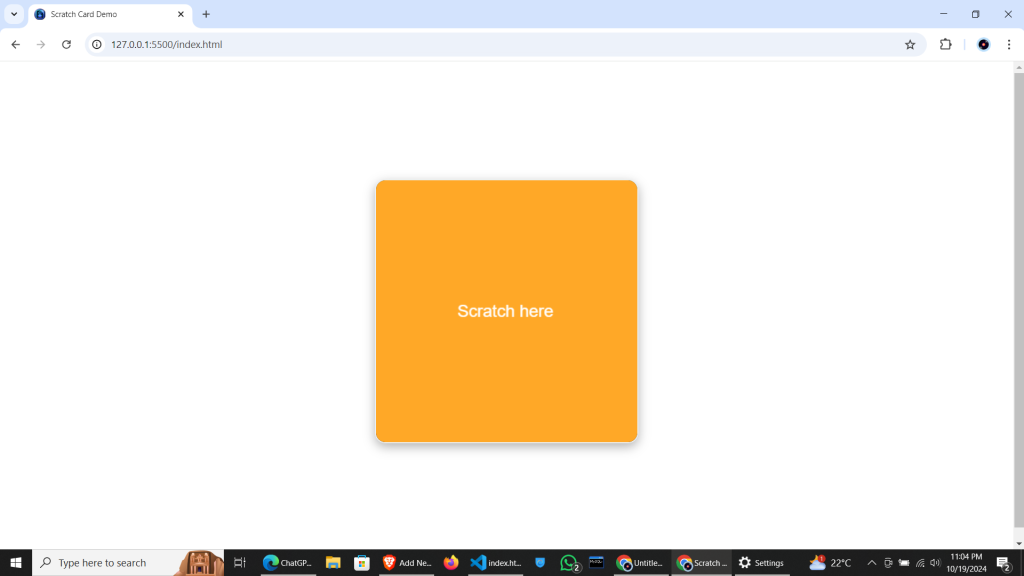



Howdy! I could have sworn I’ve been to this site
before but after reading through sme of the post I realized it’s new to me.
Anyhow, I’m definitely happy I found it and I’ll be bookmarkiing