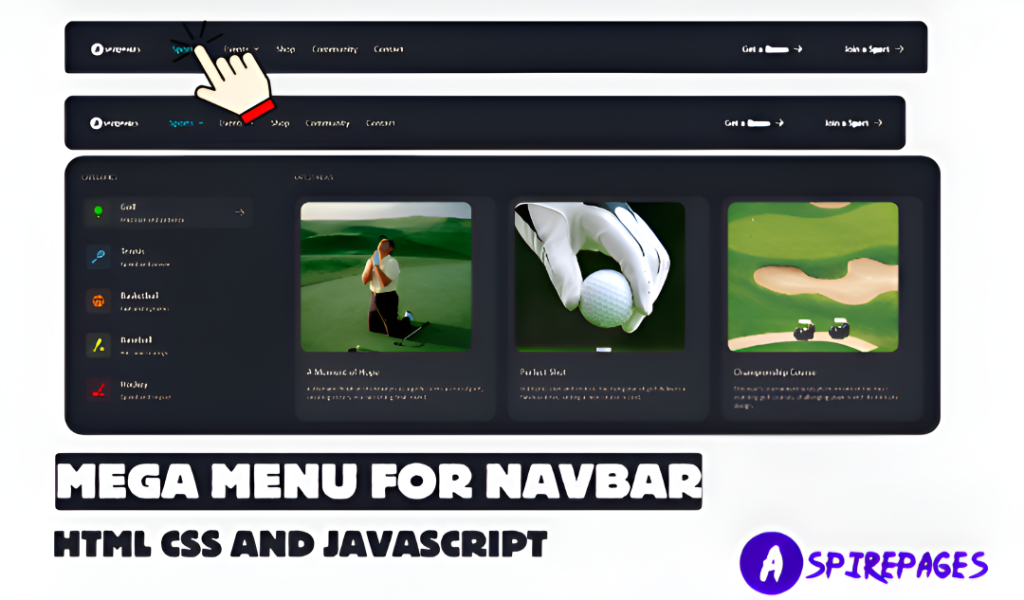This mini project idea is perfect for frontend mini project practice. It uses JavaScript drag and drop techniques to shuffle and rearrange a GIF or image grid interactively. You’ll also get access to the full source code, and we’ll explain each step so you can customize it for your portfolio.
Whether you're looking for JavaScript coding projects for your resume or just want to build something fun, this project is a great starting point!
Whether you're a student, hobbyist, or aspiring front-end developer, this game is a perfect real-world practice project. Let's get started!
[{"id":4359,"link":"https:\/\/aspirepages.in\/javascript-projects-for-beginners-draggable-puzzle\/","name":"javascript-projects-for-beginners-draggable-puzzle","thumbnail":{"url":"https:\/\/aspirepages.in\/wp-content\/uploads\/2025\/07\/JavaScript-Projects-for-Beginners.webp","alt":"JavaScript Projects for Beginners \u2013 Draggable Grid Puzzle Mini Project Tutorial with Source Code"},"title":"JavaScript Projects for Beginners: Build a Draggable Grid Puzzle 2025 (Mini Project Idea)","author":{"name":"narenkumar","link":"https:\/\/aspirepages.in\/author\/narenkumar\/"},"date":"Jul 18, 2025","dateGMT":"2025-07-18 19:31:58","modifiedDate":"2025-07-18 17:36:00","modifiedDateGMT":"0000-00-00 00:00:00","commentCount":"0","commentStatus":"open","categories":{"coma":"<a href=\"https:\/\/aspirepages.in\/category\/coding-projects\/\" rel=\"category tag\">Coding Projects<\/a>, <a href=\"https:\/\/aspirepages.in\/category\/developer-resources\/\" rel=\"category tag\">Developer Resources<\/a>","space":"<a href=\"https:\/\/aspirepages.in\/category\/coding-projects\/\" rel=\"category tag\">Coding Projects<\/a> <a href=\"https:\/\/aspirepages.in\/category\/developer-resources\/\" rel=\"category tag\">Developer Resources<\/a>"},"taxonomies":{"post_tag":"<a href='https:\/\/aspirepages.in\/tag\/beginner-javascript-project\/' rel='post_tag'>Beginner JavaScript Project<\/a><a href='https:\/\/aspirepages.in\/tag\/coding-projects-for-beginners\/' rel='post_tag'>coding projects for beginners<\/a><a href='https:\/\/aspirepages.in\/tag\/drag-and-drop-grid\/' rel='post_tag'>drag and drop grid<\/a><a href='https:\/\/aspirepages.in\/tag\/draggable-elements-js\/' rel='post_tag'>draggable elements js<\/a><a href='https:\/\/aspirepages.in\/tag\/draggable-grid-puzzle\/' rel='post_tag'>draggable grid puzzle<\/a><a href='https:\/\/aspirepages.in\/tag\/frontend-mini-project\/' rel='post_tag'>frontend mini project<\/a><a href='https:\/\/aspirepages.in\/tag\/grid-layout-project\/' rel='post_tag'>grid layout project<\/a><a href='https:\/\/aspirepages.in\/tag\/html-css-js-puzzle\/' rel='post_tag'>html css js puzzle<\/a><a href='https:\/\/aspirepages.in\/tag\/interactive-ui-project\/' rel='post_tag'>interactive ui project<\/a><a href='https:\/\/aspirepages.in\/tag\/javascript-drag-and-drop\/' rel='post_tag'>javascript drag and drop<\/a><a href='https:\/\/aspirepages.in\/tag\/javascript-projects\/' rel='post_tag'>javascript projects<\/a><a href='https:\/\/aspirepages.in\/tag\/learn-javascript-2025\/' rel='post_tag'>learn javascript 2025<\/a><a href='https:\/\/aspirepages.in\/tag\/mini-javascript-projects\/' rel='post_tag'>mini javascript projects<\/a><a href='https:\/\/aspirepages.in\/tag\/puzzle-game-javascript\/' rel='post_tag'>puzzle game javascript<\/a><a href='https:\/\/aspirepages.in\/tag\/web-development-puzzle\/' rel='post_tag'>web development puzzle<\/a>"},"readTime":{"min":9,"sec":58},"status":"publish","excerpt":""},{"id":4346,"link":"https:\/\/aspirepages.in\/website-connection-test-html-js\/","name":"website-connection-test-html-js","thumbnail":{"url":"https:\/\/aspirepages.in\/wp-content\/uploads\/2025\/07\/website-Connection-Test.webp","alt":"responsive website connection test interface using HTML CSS JavaScript"},"title":"Create a Website Connection Test in 3 Minutes Using Pure JavaScript (Free Code)","author":{"name":"narenkumar","link":"https:\/\/aspirepages.in\/author\/narenkumar\/"},"date":"Jul 11, 2025","dateGMT":"2025-07-11 18:30:16","modifiedDate":"2025-07-11 17:21:38","modifiedDateGMT":"0000-00-00 00:00:00","commentCount":"0","commentStatus":"open","categories":{"coma":"<a href=\"https:\/\/aspirepages.in\/category\/coding-projects\/\" rel=\"category tag\">Coding Projects<\/a>, <a href=\"https:\/\/aspirepages.in\/category\/developer-resources\/\" rel=\"category tag\">Developer Resources<\/a>","space":"<a href=\"https:\/\/aspirepages.in\/category\/coding-projects\/\" rel=\"category tag\">Coding Projects<\/a> <a href=\"https:\/\/aspirepages.in\/category\/developer-resources\/\" rel=\"category tag\">Developer Resources<\/a>"},"taxonomies":{"post_tag":"<a href='https:\/\/aspirepages.in\/tag\/aspirepages\/' rel='post_tag'>aspirepages<\/a><a href='https:\/\/aspirepages.in\/tag\/automation-ready-projects\/' rel='post_tag'>automation ready projects<\/a><a href='https:\/\/aspirepages.in\/tag\/beginner-web-tools\/' rel='post_tag'>beginner web tools<\/a><a href='https:\/\/aspirepages.in\/tag\/browser-connectivity-check\/' rel='post_tag'>browser connectivity check<\/a><a href='https:\/\/aspirepages.in\/tag\/check-if-user-is-online\/' rel='post_tag'>check if user is online<\/a><a href='https:\/\/aspirepages.in\/tag\/check-internet-connection-javascript\/' rel='post_tag'>check internet connection javascript<\/a><a href='https:\/\/aspirepages.in\/tag\/connection-test-for-websites\/' rel='post_tag'>connection test for websites<\/a><a href='https:\/\/aspirepages.in\/tag\/css-animation-effects\/' rel='post_tag'>css animation effects<\/a><a href='https:\/\/aspirepages.in\/tag\/custom-alert-box-html\/' rel='post_tag'>custom alert box html<\/a><a href='https:\/\/aspirepages.in\/tag\/detect-network-status\/' rel='post_tag'>detect network status<\/a><a href='https:\/\/aspirepages.in\/tag\/free-source-code\/' rel='post_tag'>Free Source Code<\/a><a href='https:\/\/aspirepages.in\/tag\/front-end-mini-projects\/' rel='post_tag'>front-end mini projects<\/a><a href='https:\/\/aspirepages.in\/tag\/frontend-project\/' rel='post_tag'>frontend project<\/a><a href='https:\/\/aspirepages.in\/tag\/html-css-javascript-mini-project\/' rel='post_tag'>html css javascript mini project<\/a><a href='https:\/\/aspirepages.in\/tag\/html-css-js\/' rel='post_tag'>html css js<\/a><a href='https:\/\/aspirepages.in\/tag\/internet-connection-detector\/' rel='post_tag'>internet connection detector<\/a><a href='https:\/\/aspirepages.in\/tag\/internet-status-checker\/' rel='post_tag'>internet status checker<\/a><a href='https:\/\/aspirepages.in\/tag\/javascript-coding-example\/' rel='post_tag'>javascript coding example<\/a><a href='https:\/\/aspirepages.in\/tag\/javascript-for-beginners\/' rel='post_tag'>javascript for beginners<\/a><a href='https:\/\/aspirepages.in\/tag\/javascript-internet-checker\/' rel='post_tag'>javascript internet checker<\/a><a href='https:\/\/aspirepages.in\/tag\/website-connection-test\/' rel='post_tag'>website connection test<\/a><a href='https:\/\/aspirepages.in\/tag\/website-offline-detector\/' rel='post_tag'>website offline detector<\/a><a href='https:\/\/aspirepages.in\/tag\/website-speed-checker\/' rel='post_tag'>website speed checker<\/a>"},"readTime":{"min":12,"sec":38},"status":"publish","excerpt":""},{"id":4225,"link":"https:\/\/aspirepages.in\/animated-cube-javascript-project-with-source-code\/","name":"animated-cube-javascript-project-with-source-code","thumbnail":{"url":"https:\/\/aspirepages.in\/wp-content\/uploads\/2025\/06\/Copy-of-Planet-Arcadia-6-1.png","alt":"JavaScript Project with Source Code Featuring Animated Cube and Error Fixes"},"title":"Animated Cube JavaScript Project with Source Code: 4 Common JavaScript Mistakes Made & How to Fix Them + Free Code & Line-by-Line Explanation","author":{"name":"narenkumar","link":"https:\/\/aspirepages.in\/author\/narenkumar\/"},"date":"Jun 5, 2025","dateGMT":"2025-06-05 18:55:38","modifiedDate":"2025-06-05 16:29:54","modifiedDateGMT":"0000-00-00 00:00:00","commentCount":"0","commentStatus":"open","categories":{"coma":"<a href=\"https:\/\/aspirepages.in\/category\/coding-projects\/\" rel=\"category tag\">Coding Projects<\/a>","space":"<a href=\"https:\/\/aspirepages.in\/category\/coding-projects\/\" rel=\"category tag\">Coding Projects<\/a>"},"taxonomies":{"post_tag":"<a href='https:\/\/aspirepages.in\/tag\/ai-chatbot-tutorial\/' rel='post_tag'>AI Chatbot Tutorial<\/a><a href='https:\/\/aspirepages.in\/tag\/beginner-chatbot-project\/' rel='post_tag'>Beginner Chatbot Project<\/a><a href='https:\/\/aspirepages.in\/tag\/build-chatbot-with-javascript\/' rel='post_tag'>Build Chatbot with JavaScript<\/a><a href='https:\/\/aspirepages.in\/tag\/chatbot-with-html-css-js\/' rel='post_tag'>Chatbot with HTML CSS JS<\/a><a href='https:\/\/aspirepages.in\/tag\/gemini-api-javascript-example\/' rel='post_tag'>Gemini API JavaScript Example<\/a><a href='https:\/\/aspirepages.in\/tag\/gemini-chatbot-integration\/' rel='post_tag'>Gemini Chatbot Integration<\/a><a href='https:\/\/aspirepages.in\/tag\/google-gemini-api\/' rel='post_tag'>Google Gemini API<\/a><a href='https:\/\/aspirepages.in\/tag\/how-to-create-a-chatbot\/' rel='post_tag'>How to Create a Chatbot<\/a><a href='https:\/\/aspirepages.in\/tag\/javascript-chatbot\/' rel='post_tag'>JavaScript Chatbot<\/a>"},"readTime":{"min":36,"sec":19},"status":"publish","excerpt":""},{"id":4218,"link":"https:\/\/aspirepages.in\/toast-catcher-javascript-project\/","name":"toast-catcher-javascript-project","thumbnail":{"url":"https:\/\/aspirepages.in\/wp-content\/uploads\/2025\/06\/Copy-of-Planet-Arcadia-4-1.png","alt":"JavaScript Project \u2013 Toast Catcher Game with HTML CSS JavaScript for beginners"},"title":"Toast Catcher JavaScript Project for Beginners Using HTML & JavaScript in 3-Step Tutorial with Free Code","author":{"name":"narenkumar","link":"https:\/\/aspirepages.in\/author\/narenkumar\/"},"date":"Jun 3, 2025","dateGMT":"2025-06-03 18:41:47","modifiedDate":"2025-06-03 17:19:42","modifiedDateGMT":"0000-00-00 00:00:00","commentCount":"0","commentStatus":"open","categories":{"coma":"<a href=\"https:\/\/aspirepages.in\/category\/coding-projects\/\" rel=\"category tag\">Coding Projects<\/a>","space":"<a href=\"https:\/\/aspirepages.in\/category\/coding-projects\/\" rel=\"category tag\">Coding Projects<\/a>"},"taxonomies":{"post_tag":"<a href='https:\/\/aspirepages.in\/tag\/ai-chatbot-tutorial\/' rel='post_tag'>AI Chatbot Tutorial<\/a><a href='https:\/\/aspirepages.in\/tag\/beginner-chatbot-project\/' rel='post_tag'>Beginner Chatbot Project<\/a><a href='https:\/\/aspirepages.in\/tag\/build-chatbot-with-javascript\/' rel='post_tag'>Build Chatbot with JavaScript<\/a><a href='https:\/\/aspirepages.in\/tag\/chatbot-with-html-css-js\/' rel='post_tag'>Chatbot with HTML CSS JS<\/a><a href='https:\/\/aspirepages.in\/tag\/gemini-api-javascript-example\/' rel='post_tag'>Gemini API JavaScript Example<\/a><a href='https:\/\/aspirepages.in\/tag\/gemini-chatbot-integration\/' rel='post_tag'>Gemini Chatbot Integration<\/a><a href='https:\/\/aspirepages.in\/tag\/google-gemini-api\/' rel='post_tag'>Google Gemini API<\/a><a href='https:\/\/aspirepages.in\/tag\/how-to-create-a-chatbot\/' rel='post_tag'>How to Create a Chatbot<\/a><a href='https:\/\/aspirepages.in\/tag\/javascript-chatbot\/' rel='post_tag'>JavaScript Chatbot<\/a>"},"readTime":{"min":15,"sec":57},"status":"publish","excerpt":""},{"id":4209,"link":"https:\/\/aspirepages.in\/responsive-ai-chatbot-template\/","name":"responsive-ai-chatbot-template","thumbnail":{"url":"https:\/\/aspirepages.in\/wp-content\/uploads\/2025\/06\/Copy-of-Planet-Arcadia-3-1-1.png","alt":"Responsive AI chatbot UI built with HTML CSS and JavaScript"},"title":"Create a Responsive AI Chatbot Template in Under 3 Minutes (HTML, CSS, JS) + Free Source Code + Setup Guide","author":{"name":"narenkumar","link":"https:\/\/aspirepages.in\/author\/narenkumar\/"},"date":"Jun 2, 2025","dateGMT":"2025-06-02 19:34:10","modifiedDate":"2025-06-02 18:26:51","modifiedDateGMT":"0000-00-00 00:00:00","commentCount":"0","commentStatus":"open","categories":{"coma":"<a href=\"https:\/\/aspirepages.in\/category\/coding-projects\/\" rel=\"category tag\">Coding Projects<\/a>, <a href=\"https:\/\/aspirepages.in\/category\/ai-automation\/\" rel=\"category tag\">AI & Automation<\/a>","space":"<a href=\"https:\/\/aspirepages.in\/category\/coding-projects\/\" rel=\"category tag\">Coding Projects<\/a> <a href=\"https:\/\/aspirepages.in\/category\/ai-automation\/\" rel=\"category tag\">AI & Automation<\/a>"},"taxonomies":{"post_tag":"<a href='https:\/\/aspirepages.in\/tag\/ai-chatbot-tutorial\/' rel='post_tag'>AI Chatbot Tutorial<\/a><a href='https:\/\/aspirepages.in\/tag\/beginner-chatbot-project\/' rel='post_tag'>Beginner Chatbot Project<\/a><a href='https:\/\/aspirepages.in\/tag\/build-chatbot-with-javascript\/' rel='post_tag'>Build Chatbot with JavaScript<\/a><a href='https:\/\/aspirepages.in\/tag\/chatbot-with-html-css-js\/' rel='post_tag'>Chatbot with HTML CSS JS<\/a><a href='https:\/\/aspirepages.in\/tag\/gemini-api-javascript-example\/' rel='post_tag'>Gemini API JavaScript Example<\/a><a href='https:\/\/aspirepages.in\/tag\/gemini-chatbot-integration\/' rel='post_tag'>Gemini Chatbot Integration<\/a><a href='https:\/\/aspirepages.in\/tag\/google-gemini-api\/' rel='post_tag'>Google Gemini API<\/a><a href='https:\/\/aspirepages.in\/tag\/how-to-create-a-chatbot\/' rel='post_tag'>How to Create a Chatbot<\/a><a href='https:\/\/aspirepages.in\/tag\/javascript-chatbot\/' rel='post_tag'>JavaScript Chatbot<\/a>"},"readTime":{"min":18,"sec":29},"status":"publish","excerpt":""},{"id":4200,"link":"https:\/\/aspirepages.in\/file-uploader-with-progress-bar-html-css-js\/","name":"file-uploader-with-progress-bar-html-css-js","thumbnail":{"url":"https:\/\/aspirepages.in\/wp-content\/uploads\/2025\/06\/Copy-of-Planet-Arcadia-2-1.png","alt":"Responsive file uploader with drag and drop and smooth progress bar using HTML CSS JavaScript"},"title":"File Uploader with Smooth Progress Bar or Bar Progression: 7 Unique Features You Won\u2019t Find in Usual Uploaders + Free Code & Easy Tutorial","author":{"name":"narenkumar","link":"https:\/\/aspirepages.in\/author\/narenkumar\/"},"date":"Jun 2, 2025","dateGMT":"2025-06-02 10:04:30","modifiedDate":"2025-06-02 09:46:35","modifiedDateGMT":"2025-06-02 09:46:35","commentCount":"0","commentStatus":"open","categories":{"coma":"<a href=\"https:\/\/aspirepages.in\/category\/coding-projects\/\" rel=\"category tag\">Coding Projects<\/a>","space":"<a href=\"https:\/\/aspirepages.in\/category\/coding-projects\/\" rel=\"category tag\">Coding Projects<\/a>"},"taxonomies":{"post_tag":"<a href='https:\/\/aspirepages.in\/tag\/custom-file-upload-design\/' rel='post_tag'>custom file upload design<\/a><a href='https:\/\/aspirepages.in\/tag\/file-uploader\/' rel='post_tag'>File Uploader<\/a><a href='https:\/\/aspirepages.in\/tag\/free-source-code-uploader\/' rel='post_tag'>free source code uploader<\/a><a href='https:\/\/aspirepages.in\/tag\/frontend-project\/' rel='post_tag'>frontend project<\/a><a href='https:\/\/aspirepages.in\/tag\/html-css-js-uploader\/' rel='post_tag'>html css js uploader<\/a><a href='https:\/\/aspirepages.in\/tag\/html-file-uploader\/' rel='post_tag'>html file uploader<\/a><a href='https:\/\/aspirepages.in\/tag\/html-input-file-design\/' rel='post_tag'>html input file design<\/a><a href='https:\/\/aspirepages.in\/tag\/interactive-upload-form\/' rel='post_tag'>interactive upload form<\/a><a href='https:\/\/aspirepages.in\/tag\/javascript-file-uploader\/' rel='post_tag'>javascript file uploader<\/a><a href='https:\/\/aspirepages.in\/tag\/progress-bar\/' rel='post_tag'>progress bar<\/a><a href='https:\/\/aspirepages.in\/tag\/responsive-uploader\/' rel='post_tag'>responsive uploader<\/a><a href='https:\/\/aspirepages.in\/tag\/smooth-progress-bar\/' rel='post_tag'>smooth progress bar<\/a><a href='https:\/\/aspirepages.in\/tag\/upload-bar-progression\/' rel='post_tag'>upload bar progression<\/a><a href='https:\/\/aspirepages.in\/tag\/upload-progress-animation\/' rel='post_tag'>upload progress animation<\/a><a href='https:\/\/aspirepages.in\/tag\/web-development-tutorial\/' rel='post_tag'>Web Development Tutorial<\/a>"},"readTime":{"min":18,"sec":21},"status":"publish","excerpt":""},{"id":4147,"link":"https:\/\/aspirepages.in\/youtube-clone-with-day-night-toggle-tutorial\/","name":"youtube-clone-with-day-night-toggle-tutorial","thumbnail":{"url":"https:\/\/aspirepages.in\/wp-content\/uploads\/2025\/06\/Copy-of-Planet-Arcadia.png","alt":"responsive YouTube Clone with Day\/Night Toggle built using HTML, CSS, and JavaScript \u2013 Free Source Code Included"},"title":"YouTube Clone with Day\/Night Toggle: Learn & Create in 5 Mins + Free Code","author":{"name":"narenkumar","link":"https:\/\/aspirepages.in\/author\/narenkumar\/"},"date":"Jun 1, 2025","dateGMT":"2025-06-01 18:16:41","modifiedDate":"2025-07-10 08:32:08","modifiedDateGMT":"2025-07-10 08:32:08","commentCount":"0","commentStatus":"open","categories":{"coma":"<a href=\"https:\/\/aspirepages.in\/category\/coding-projects\/\" rel=\"category tag\">Coding Projects<\/a>","space":"<a href=\"https:\/\/aspirepages.in\/category\/coding-projects\/\" rel=\"category tag\">Coding Projects<\/a>"},"taxonomies":{"post_tag":"<a href='https:\/\/aspirepages.in\/tag\/aspire-pages\/' rel='post_tag'>aspire pages<\/a><a href='https:\/\/aspirepages.in\/tag\/beginner-web-projects\/' rel='post_tag'>Beginner Web Projects<\/a><a href='https:\/\/aspirepages.in\/tag\/free-source-code-projects\/' rel='post_tag'>Free Source Code Projects<\/a><a href='https:\/\/aspirepages.in\/tag\/html-css-javascript-tutorial\/' rel='post_tag'>HTML CSS JavaScript Tutorial<\/a><a href='https:\/\/aspirepages.in\/tag\/javascript-toggle-button\/' rel='post_tag'>JavaScript Toggle Button<\/a><a href='https:\/\/aspirepages.in\/tag\/responsive-web-design\/' rel='post_tag'>Responsive Web Design<\/a><a href='https:\/\/aspirepages.in\/tag\/youtube-clone\/' rel='post_tag'>youtube clone<\/a><a href='https:\/\/aspirepages.in\/tag\/youtube-clone-with-day-night\/' rel='post_tag'>YouTube Clone with Day\/Night<\/a>"},"readTime":{"min":30,"sec":5},"status":"publish","excerpt":""},{"id":4135,"link":"https:\/\/aspirepages.in\/responsive-mega-menu-for-navbar\/","name":"responsive-mega-menu-for-navbar","thumbnail":{"url":"https:\/\/aspirepages.in\/wp-content\/uploads\/2025\/05\/Copy-of-Planet-Arcadia-1-1.png","alt":"\u2699\ufe0f Responsive mega menu built using HTML, CSS, and JS for navbar layout"},"title":"Create a Responsive Mega Menu for Navbar in Under 5 Mins: Simple Steps + Copy-and-Use Code Snippets (HTML, CSS, JS | Free Code + Full Tutorial)","author":{"name":"narenkumar","link":"https:\/\/aspirepages.in\/author\/narenkumar\/"},"date":"May 2, 2025","dateGMT":"2025-05-02 17:58:40","modifiedDate":"2025-05-02 17:58:44","modifiedDateGMT":"2025-05-02 17:58:44","commentCount":"0","commentStatus":"open","categories":{"coma":"<a href=\"https:\/\/aspirepages.in\/category\/coding-projects\/\" rel=\"category tag\">Coding Projects<\/a>, <a href=\"https:\/\/aspirepages.in\/category\/developer-resources\/\" rel=\"category tag\">Developer Resources<\/a>","space":"<a href=\"https:\/\/aspirepages.in\/category\/coding-projects\/\" rel=\"category tag\">Coding Projects<\/a> <a href=\"https:\/\/aspirepages.in\/category\/developer-resources\/\" rel=\"category tag\">Developer Resources<\/a>"},"taxonomies":{"post_tag":"<a href='https:\/\/aspirepages.in\/tag\/css-dropdown-menu\/' rel='post_tag'>css dropdown menu<\/a><a href='https:\/\/aspirepages.in\/tag\/free-mega-menu-code\/' rel='post_tag'>free mega menu code<\/a><a href='https:\/\/aspirepages.in\/tag\/frontend-project\/' rel='post_tag'>frontend project<\/a><a href='https:\/\/aspirepages.in\/tag\/html-css-javascript-menu\/' rel='post_tag'>html css javascript menu<\/a><a href='https:\/\/aspirepages.in\/tag\/html-css-js-responsive-menu\/' rel='post_tag'>html css js responsive menu<\/a><a href='https:\/\/aspirepages.in\/tag\/html-css-navbar\/' rel='post_tag'>html css navbar<\/a><a href='https:\/\/aspirepages.in\/tag\/mega-dropdown-menu\/' rel='post_tag'>mega dropdown menu<\/a><a href='https:\/\/aspirepages.in\/tag\/mega-menu\/' rel='post_tag'>mega menu<\/a><a href='https:\/\/aspirepages.in\/tag\/navbar-ui-design\/' rel='post_tag'>navbar ui design<\/a><a href='https:\/\/aspirepages.in\/tag\/navbar-with-dropdown\/' rel='post_tag'>navbar with dropdown<\/a><a href='https:\/\/aspirepages.in\/tag\/navigation-bar-design\/' rel='post_tag'>navigation bar design<\/a><a href='https:\/\/aspirepages.in\/tag\/responsive-mega-menu-tutorial\/' rel='post_tag'>responsive mega menu tutorial<\/a><a href='https:\/\/aspirepages.in\/tag\/responsive-navbar\/' rel='post_tag'>responsive navbar<\/a><a href='https:\/\/aspirepages.in\/tag\/web-development-tutorial\/' rel='post_tag'>Web Development Tutorial<\/a><a href='https:\/\/aspirepages.in\/tag\/web-navigation-ui\/' rel='post_tag'>web navigation ui<\/a>"},"readTime":{"min":66,"sec":10},"status":"publish","excerpt":""},{"id":4120,"link":"https:\/\/aspirepages.in\/smooth-image-slider-tutorial\/","name":"smooth-image-slider-tutorial","thumbnail":{"url":"https:\/\/aspirepages.in\/wp-content\/uploads\/2025\/03\/smooth-slider.png","alt":"A responsive split-screen image slider with smooth mouse interaction, built using HTML, CSS, and JavaScript\u2014perfect for modern web design."},"title":"How to Create a Smooth Image Slider with Mouse Interaction in Less Than 5 Steps Using Pure HTML, CSS, and JavaScript (Free Code + Full Tutorial)","author":{"name":"narenkumar","link":"https:\/\/aspirepages.in\/author\/narenkumar\/"},"date":"Mar 18, 2025","dateGMT":"2025-03-18 14:44:45","modifiedDate":"2025-07-10 08:35:17","modifiedDateGMT":"2025-07-10 08:35:17","commentCount":"1","commentStatus":"open","categories":{"coma":"<a href=\"https:\/\/aspirepages.in\/category\/coding-projects\/\" rel=\"category tag\">Coding Projects<\/a>, <a href=\"https:\/\/aspirepages.in\/category\/developer-resources\/\" rel=\"category tag\">Developer Resources<\/a>","space":"<a href=\"https:\/\/aspirepages.in\/category\/coding-projects\/\" rel=\"category tag\">Coding Projects<\/a> <a href=\"https:\/\/aspirepages.in\/category\/developer-resources\/\" rel=\"category tag\">Developer Resources<\/a>"},"taxonomies":{"post_tag":"<a href='https:\/\/aspirepages.in\/tag\/aspirepages\/' rel='post_tag'>aspirepages<\/a><a href='https:\/\/aspirepages.in\/tag\/creative-web-design\/' rel='post_tag'>Creative Web Design<\/a><a href='https:\/\/aspirepages.in\/tag\/frontend-project\/' rel='post_tag'>frontend project<\/a><a href='https:\/\/aspirepages.in\/tag\/html-card\/' rel='post_tag'>html card<\/a><a href='https:\/\/aspirepages.in\/tag\/html-css-javascript-tutorial\/' rel='post_tag'>HTML CSS JavaScript Tutorial<\/a><a href='https:\/\/aspirepages.in\/tag\/htmlcssjavascript\/' rel='post_tag'>HTMLCSSJavaScript<\/a><a href='https:\/\/aspirepages.in\/tag\/image-slider\/' rel='post_tag'>image slider<\/a><a href='https:\/\/aspirepages.in\/tag\/interactive-website-design\/' rel='post_tag'>Interactive Website Design<\/a><a href='https:\/\/aspirepages.in\/tag\/javascript-for-websites\/' rel='post_tag'>JavaScript for Websites<\/a><a href='https:\/\/aspirepages.in\/tag\/mouse-interaction-effect\/' rel='post_tag'>mouse interaction effect<\/a><a href='https:\/\/aspirepages.in\/tag\/responsivecardslider\/' rel='post_tag'>ResponsiveCardSlider<\/a><a href='https:\/\/aspirepages.in\/tag\/smooth-animation\/' rel='post_tag'>smooth animation<\/a><a href='https:\/\/aspirepages.in\/tag\/split-screen-slider\/' rel='post_tag'>split-screen slider<\/a>"},"readTime":{"min":6,"sec":37},"status":"publish","excerpt":""},{"id":4114,"link":"https:\/\/aspirepages.in\/responsive-card-slider-html-css-javascript\/","name":"responsive-card-slider-html-css-javascript","thumbnail":{"url":"https:\/\/aspirepages.in\/wp-content\/uploads\/2025\/03\/Responsive-Card-Slider.png","alt":"Responsive card slider created with HTML, CSS, and JavaScript, featuring smooth scrolling and touch-friendly controls for modern web design."},"title":"Create a Responsive Card Slider in Just 3 Simple Steps Using Pure HTML, CSS, and JavaScript (Free Source Code + Line-by-Line Explanation)","author":{"name":"narenkumar","link":"https:\/\/aspirepages.in\/author\/narenkumar\/"},"date":"Mar 16, 2025","dateGMT":"2025-03-16 18:11:09","modifiedDate":"2025-07-10 08:36:13","modifiedDateGMT":"2025-07-10 08:36:13","commentCount":"0","commentStatus":"open","categories":{"coma":"<a href=\"https:\/\/aspirepages.in\/category\/coding-projects\/\" rel=\"category tag\">Coding Projects<\/a>","space":"<a href=\"https:\/\/aspirepages.in\/category\/coding-projects\/\" rel=\"category tag\">Coding Projects<\/a>"},"taxonomies":{"post_tag":"<a href='https:\/\/aspirepages.in\/tag\/3d-website-effect\/' rel='post_tag'>3D Website Effect<\/a><a href='https:\/\/aspirepages.in\/tag\/aspirepages\/' rel='post_tag'>aspirepages<\/a><a href='https:\/\/aspirepages.in\/tag\/creative-web-design\/' rel='post_tag'>Creative Web Design<\/a><a href='https:\/\/aspirepages.in\/tag\/how-to-create-3d-effects\/' rel='post_tag'>How to Create 3D Effects<\/a><a href='https:\/\/aspirepages.in\/tag\/html-card\/' rel='post_tag'>html card<\/a><a href='https:\/\/aspirepages.in\/tag\/html-css-javascript-tutorial\/' rel='post_tag'>HTML CSS JavaScript Tutorial<\/a><a href='https:\/\/aspirepages.in\/tag\/htmlcssjavascript\/' rel='post_tag'>HTMLCSSJavaScript<\/a><a href='https:\/\/aspirepages.in\/tag\/interactive-website-design\/' rel='post_tag'>Interactive Website Design<\/a><a href='https:\/\/aspirepages.in\/tag\/javascript-for-websites\/' rel='post_tag'>JavaScript for Websites<\/a><a href='https:\/\/aspirepages.in\/tag\/responsivecardslider\/' rel='post_tag'>ResponsiveCardSlider<\/a><a href='https:\/\/aspirepages.in\/tag\/web-development-tutorial\/' rel='post_tag'>Web Development Tutorial<\/a>"},"readTime":{"min":9,"sec":34},"status":"publish","excerpt":""},{"id":4098,"link":"https:\/\/aspirepages.in\/mern-stack-data-flow-vite-react-nodejs-mongodb\/","name":"mern-stack-data-flow-vite-react-nodejs-mongodb","thumbnail":{"url":"https:\/\/aspirepages.in\/wp-content\/uploads\/2025\/03\/mernstack.png","alt":"MERN Stack Data Flow Explained (2025) \u2013 Connecting Vite React, Node.js, Express & MongoDB via REST API"},"title":"MERN Stack Data Flow Explained (2025): Essential Steps for MERN Stack Developers to Link Vite React, Node.js, Express & MongoDB Using REST API (Free Code & Line-by-Line Explanation)","author":{"name":"narenkumar","link":"https:\/\/aspirepages.in\/author\/narenkumar\/"},"date":"Mar 14, 2025","dateGMT":"2025-03-14 17:32:40","modifiedDate":"2025-07-10 08:37:13","modifiedDateGMT":"2025-07-10 08:37:13","commentCount":"0","commentStatus":"open","categories":{"coma":"<a href=\"https:\/\/aspirepages.in\/category\/developer-resources\/\" rel=\"category tag\">Developer Resources<\/a>, <a href=\"https:\/\/aspirepages.in\/category\/coding-projects\/\" rel=\"category tag\">Coding Projects<\/a>, <a href=\"https:\/\/aspirepages.in\/category\/learning-roadmaps\/\" rel=\"category tag\">Learning Roadmaps<\/a>","space":"<a href=\"https:\/\/aspirepages.in\/category\/developer-resources\/\" rel=\"category tag\">Developer Resources<\/a> <a href=\"https:\/\/aspirepages.in\/category\/coding-projects\/\" rel=\"category tag\">Coding Projects<\/a> <a href=\"https:\/\/aspirepages.in\/category\/learning-roadmaps\/\" rel=\"category tag\">Learning Roadmaps<\/a>"},"taxonomies":{"post_tag":"<a href='https:\/\/aspirepages.in\/tag\/frontend-backend-data-exchange\/' rel='post_tag'>Frontend Backend Data Exchange<\/a><a href='https:\/\/aspirepages.in\/tag\/mern-stack\/' rel='post_tag'>MERN stack<\/a><a href='https:\/\/aspirepages.in\/tag\/mern-stack-frontend-backend-communication\/' rel='post_tag'>MERN Stack Frontend Backend Communication<\/a><a href='https:\/\/aspirepages.in\/tag\/rest-api\/' rel='post_tag'>Rest API<\/a><a href='https:\/\/aspirepages.in\/tag\/vite-react\/' rel='post_tag'>Vite React<\/a>"},"readTime":{"min":11,"sec":36},"status":"publish","excerpt":""},{"id":4078,"link":"https:\/\/aspirepages.in\/3d-html-card-animation-guide\/","name":"3d-html-card-animation-guide","thumbnail":{"url":"https:\/\/aspirepages.in\/wp-content\/uploads\/2024\/11\/pixelcut-export-3.png","alt":"Ghost card animation with HTML and CSS displayed on a clean, modern website background"},"title":"HTML Card Animation: Create a Ghost Card Effect for Your Website in 3 Steps: Free Downloadable Source File and Step-by-Step Explanation :","author":{"name":"narenkumar","link":"https:\/\/aspirepages.in\/author\/narenkumar\/"},"date":"Nov 24, 2024","dateGMT":"2024-11-24 18:37:06","modifiedDate":"2025-07-10 08:38:29","modifiedDateGMT":"2025-07-10 08:38:29","commentCount":"0","commentStatus":"open","categories":{"coma":"<a href=\"https:\/\/aspirepages.in\/category\/coding-projects\/\" rel=\"category tag\">Coding Projects<\/a>, <a href=\"https:\/\/aspirepages.in\/category\/developer-resources\/\" rel=\"category tag\">Developer Resources<\/a>","space":"<a href=\"https:\/\/aspirepages.in\/category\/coding-projects\/\" rel=\"category tag\">Coding Projects<\/a> <a href=\"https:\/\/aspirepages.in\/category\/developer-resources\/\" rel=\"category tag\">Developer Resources<\/a>"},"taxonomies":{"post_tag":"<a href='https:\/\/aspirepages.in\/tag\/3d-website-effect\/' rel='post_tag'>3D Website Effect<\/a><a href='https:\/\/aspirepages.in\/tag\/creative-web-design\/' rel='post_tag'>Creative Web Design<\/a><a href='https:\/\/aspirepages.in\/tag\/how-to-create-3d-effects\/' rel='post_tag'>How to Create 3D Effects<\/a><a href='https:\/\/aspirepages.in\/tag\/html-card\/' rel='post_tag'>html card<\/a><a href='https:\/\/aspirepages.in\/tag\/html-css-javascript-tutorial\/' rel='post_tag'>HTML CSS JavaScript Tutorial<\/a><a href='https:\/\/aspirepages.in\/tag\/interactive-website-design\/' rel='post_tag'>Interactive Website Design<\/a><a href='https:\/\/aspirepages.in\/tag\/javascript-for-websites\/' rel='post_tag'>JavaScript for Websites<\/a><a href='https:\/\/aspirepages.in\/tag\/web-development-tutorial\/' rel='post_tag'>Web Development Tutorial<\/a>"},"readTime":{"min":15,"sec":13},"status":"publish","excerpt":""}]